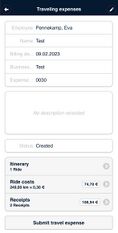Create travel expenses in the WebApp
Under the menu item "Travelling expenses", click on the plus sign in the top right-hand corner. Enter the name under "Information" and select the corresponding job or project if necessary. Enter the billing date and the business purpose and leave a comment if necessary. Save. Then enter your itinerary with date and time to departure and destination. Save and go back to travelling expenses. Meal and accommodation per diems are calculated based on the itinerary. Specify whether an overnight stay took place and which meals were consumed as part of the per diems.Save and go back to the travelling expenses. For ride costs, enter the vehicle you drove, the licence plate number and how many kilometres you drove. Save so that the kilometre allowance can be calculated. (The default setting here is the legally prescribed 0.30€/km in Germany. Under Administration > Travelling Expenses > General you can click on "Use individual flat rates for each employee". These can then be stored individually in the accounting and time recording periods). Under "Receipts" you can submit receipts by clicking on the plus sign at the top right. Specify the type of the receipt under "Please choose". Enter the date and amount and whether you paid yourself or the company. Then upload the receipt and write a comment if necessary. Save. If you now go back to travelling expenses, you can submit the travel expense report. This will now be checked and paid out by the corresponding scheduler or must be revised again.