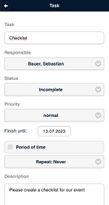Create tasks in the WebApp
Under the menu item "Tasks" you can see all the tasks assigned to you and can also create "New tasks" there. To do this, enter the title of the task and click on "open". Then click on the task created in this way. Using the pencil icon in the top right-hand corner, you can edit the task and define an editor, priority and due date, and leave a description. After saving, you are back in the task and can also enter a description, create subtasks (works in exactly the same way as creating a task), upload documents, post comments and enter working hours manually. Self-written comments can be edited or deleted afterwards. With the appropriate access rights, comments written by others can also be edited or deleted.
You can expand your task list via the plus sign in the top right-hand corner.