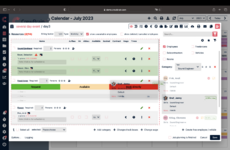Book directly
If you "book directly" an employee, he is registered in the system as "firmly booked" for the job. This is for example for permanent employees.
If you drag an employee to "book directly", you have to send him a booking email via the email icon in the upper right corner, so that the employee also receives the booking message via email or push notification. To avoid having to do this for each employee individually, send this email only after all employees have been scheduled. All employees that you have dragged to "book directly" will appear collectively under "Send booking email". Besides the possibility to enter free text or HTML text templates including formatting, this email contains all relevant information about the job plus the booking confirmation.
If the job was planned in advance, for example, and you want to make sure that your booked employees are still available for the job, you can manually send a "confirmation email" via the email icon in the upper right corner. The mail contains a link by which the employee gives his final confirmation of his booking. Once the link is clicked, the name will turn green in the list. A confirmation email will be sent automatically if you tick "Job planning is finished" at the bottom.
You can edit the categories to which you drag the employees later on, via the green pencil. A template opens where you can split the categories within a job and add comments. This is useful, for example, if initially only rough planning is done and the schedulers want to elaborate the details later.
You can request more employees than previously specified in the categories. Unavailable employees can be removed from the list again with the red "x" at the end of the line. The corresponding employee will then automatically contain an email that he/she has been cancelled from this category. To display the deleted or unavailable employees again, set the corresponding check mark at the top.
Subcontractos, vehicles and rooms can also be requested in the same way as employees or freelancers. Please note that only the rooms of the location selected in the job are displayed by default. If no location is defined in the job, all available rooms of all locations will be displayed.