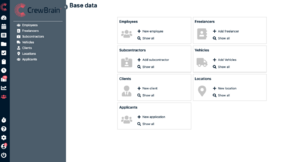Base Data: Difference between revisions
(Created page with "In the base data you can enter employees, freelancers, subcontractors, vehicles, clients and locations. This is how you create a database which you will use when creating jobs or projects. Depending on the access rights, employees, freelancers and subcontractors are allowed to enter their own data. In this case, your database will grow fast by itself. If you already have your employees' data on an Excel sheet, you can contact our support and we will import this list into...") |
mNo edit summary |
||
| Line 1: | Line 1: | ||
In the base data you can enter employees, freelancers, subcontractors, vehicles, clients and locations. This is how you create a database which you will use when creating jobs or projects. Depending on the access rights, employees, freelancers and subcontractors are allowed to enter their own data. In this case, your database will grow fast by itself. If you already have your employees' data on an Excel sheet, you can contact our support and we will import this list into CrewBrain for you. | [[File:Base data1.png|thumb|Base data]] | ||
In the base data you can enter employees, freelancers, subcontractors, vehicles, clients and locations. This is how you create a database which you will use when creating jobs or projects. Depending on the access rights, employees, freelancers and subcontractors are allowed to enter their own data. In this case, your database will grow fast by itself. If you already have your employees' data on an Excel sheet, you can contact our support and we will import this list into CrewBrain for you. All base data is displayed in the grid view with business cards. You can switch to the table view (list view) by clicking the corresponding icon in the upper right corner. | |||
=== Filter === | |||
On the left side you can set filters for the base data. Those filters can be saved and declared as favorite filters. Already existing filter favorites - either in the base data or in the calendar or statistics - are transferred automatically. | |||
=== Copy === | |||
You can copy all objects of the base data except the vehicles. This way, you can expand your database even faster. | |||
=== Print view and export === | |||
Revision as of 11:58, 31 May 2023
In the base data you can enter employees, freelancers, subcontractors, vehicles, clients and locations. This is how you create a database which you will use when creating jobs or projects. Depending on the access rights, employees, freelancers and subcontractors are allowed to enter their own data. In this case, your database will grow fast by itself. If you already have your employees' data on an Excel sheet, you can contact our support and we will import this list into CrewBrain for you. All base data is displayed in the grid view with business cards. You can switch to the table view (list view) by clicking the corresponding icon in the upper right corner.
Filter
On the left side you can set filters for the base data. Those filters can be saved and declared as favorite filters. Already existing filter favorites - either in the base data or in the calendar or statistics - are transferred automatically.
Copy
You can copy all objects of the base data except the vehicles. This way, you can expand your database even faster.