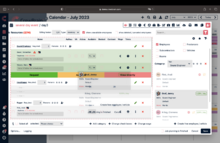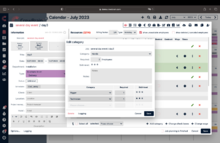Available
Drag employees to "Available" if you have previously spoken to them and you know that they would be available for this job. But the employees are not booked yet. You have not yet decided whether this employee should really do the job. Therefore, you do not have to send an e-mail to the employee at first, because you have already communicated with him. In the next step, you decide whether you want to book this employee or not.
If an employee signs up for a job himself or a freelancer answers his request with "Yes", they are also assigned to the status "Available".
You can edit the categories to which you drag the employees later on, via the green pencil. A template opens where you can split the categories within a job and add comments. This is useful, for example, if initially only rough planning is done and the schedulers want to elaborate the details later.
You can request more employees than previously specified in the categories. Unavailable employees can be removed from the list again with the red "x" at the end of the line. The corresponding employee will then automatically contain an email that he/she has been cancelled from this category. To display the deleted or unavailable employees again, set the corresponding check mark at the top.
Subcontractos, vehicles and rooms can also be requested in the same way as employees or freelancers. Please note that only the rooms of the location selected in the job are displayed by default. If no location is defined in the job, all available rooms of all locations will be displayed.