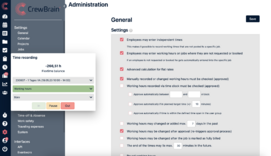Time Clock
The time clock is only displayed when a payroll period has been defined for the user under Base data > Statements, time recording and vacation periods.
You can record time using a time clock via the menu item "Time clock", in the app, in the web app or via a central time clock (e.g. on a tablet). Under Base data > statements, time recording and vacation periods > Time recording, you can specify for each employee which time clock they can use to record their time. Using the time clock, times can be recorded for projects, main jobs, sub-jobs and for the driver's log. This last one can be done via the lower dropdown list in the time clock, for the others select the relevant one from the upper dropdown list. If certain project types should not be visible in the time clock or should only be visible for certain user groups, configure this under Administration > Projects > Defaults.
Settings of the time clock
You'll find the settings for the time clock if you go to Administration > Time recording > General.
Here you can define if employees may enter independent times, if recorded hours have to be approved, if they can be changed afterwards or if the GPS position should be tracked. In addition to that, you can set if and how working times should be described. You can choose by using a free textfield or a list of predefined tasks.
Regarding the categories, please go to Administration > Time recording > Time categories.
Here you can modify existing and add new categories for time recording. They can be selected via dropdown in the time clock. You can also specify how the individual categories are to be calculated in the payroll and time recording. Full (100%) or partial (e.g. 50% for the travel time as a co-driver). For keeping a driver's log, the additional function "Route" must be indicated here for at least one category.